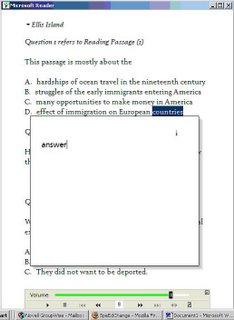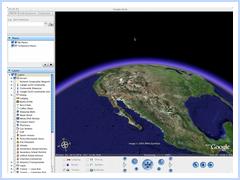I often ask "in-service" teachers two questions about the keyboard we all seem to use... "Why are the keys arranged the way they are?" and "Which letters are not on the keyboard?"
Getting information into a recorded, reproducible form is important in education. And in the typical school classroom we spend a great deal of time working on a very limited, and perhaps very antiquated set of ways of doing this. We teach "writing" with pencils and pens, both "printing" and "cursive" ("handwriting"). We teach keyboarding on, yes, a key arrangement devised in the 1870s to make it easy to type the word "typewriter."
"...keyboards had settled on the so-called QWERTY system. Q, W, E, R, T, and Y - QWERTY - are still the first six letters on the top row of your keyboard. Stephen Jay Gould, reigning expert on Darwinian selection, asks how in the name of sense we let keyboards evolve that way.
By 1880 the QWERTY arrangement had been around fo r a decade. Most of the 5000 typewriters in use had that familiar keyboard, awkward as it is. But no matter! No one had learned to type yet.
r a decade. Most of the 5000 typewriters in use had that familiar keyboard, awkward as it is. But no matter! No one had learned to type yet.
There was no method. And when we all used hunt and peck, QWERTY had one advantage. Remember what happened when you hit two keys at once on an old manual typewriter? They tangled and jammed. You had to reach in and pull them apart. The QWERTY system reduced jams by slowing you down. It was harder to pile key strokes on top of each other.
But not even that was intentional. In 1867 a typewriter pioneer first set up the QWERTY arrangement so his salesman could peck out the word typewriter quickly and easily. The letters that spell typewriter all lie on the top row. Just think! That's the logic that shaped your computer keyboard.
After 1880 businesses saw how useful typewriters could be. Sales rose. Then a Cincinnati business-school teacher invented our eight-fingered method of typing. She hadn't yet thought of memorizing the keyboard. But a student of hers had. He entered a speed contest in 1888 and trounced a competing keyboard.
Never mind that eight-fingered touch-typing could be a lot faster with a better keyboard. QWERTY won in 1888, and we still use it. Never mind that the much-used letter A sits under your weakest finger. Never mind that the most-used letter E is off the home row. QWERTY survives because it won a contest a century ago."- Gould, S.J., The Panda's Thumb of Technology. Bully for Brontosaurus: Reflections in Natural History. New York: W.W. Norton & Company, 1991, Chapter 4.
Technology. Bully for Brontosaurus: Reflections in Natural History. New York: W.W. Norton & Company, 1991, Chapter 4.
How do we type? In many ways these days. We can dictate to our computers (ViaVoice, Dragon, even within WindowsXP). We type with traditional keyboards. We type with a stylus on our PDAs and PocketPCs. We type with one or two fingers on mini keyboards on our phones and Blackberry devices. We type with word prediction on our mobile phone keypads. There is no longer one method or system.
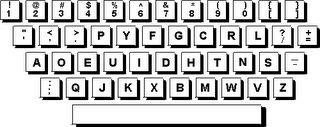 Instead of forcing the eight finger QWERTY "touch-typing" system, perhaps we should be seeking comfort. In today's operating systems switching keyboards is easy, and with USB connections it is also easy to have multiple keboards plugged into one computer. Many students with language issues do better with ABC Keyboards or the Dvorak arrangement (which can achieved through hardware or with a software switch and key labels). If there are physical limitations the one-handed Dvorak layouts often prove more effective, as do On-Screen keyboards, which can easily be run with a joystick or a switch. There are BigKeys keyboards for those with dexterity difficulties, and dozens of shapes and sizes.
Instead of forcing the eight finger QWERTY "touch-typing" system, perhaps we should be seeking comfort. In today's operating systems switching keyboards is easy, and with USB connections it is also easy to have multiple keboards plugged into one computer. Many students with language issues do better with ABC Keyboards or the Dvorak arrangement (which can achieved through hardware or with a software switch and key labels). If there are physical limitations the one-handed Dvorak layouts often prove more effective, as do On-Screen keyboards, which can easily be run with a joystick or a switch. There are BigKeys keyboards for those with dexterity difficulties, and dozens of shapes and sizes.
Let your students try options. Getting information into recorded form might just get a great deal easier.
Oh, yeah. What letters are not on the keyboard? Lower Case Letters. This may sound like, "oh, duh," but many students with "dyslexia" have real problems connecting the upper and lower case letter forms. You can get "dual labeled" Key Labels to fix this. You can also use Click-N-Type's on-screen keyboard, which can be set to switch letterforms when the shift key is "pressed."
Anyway - Happy "Typing."